Use Case Diagram for petition Graduation Program
1. Introduction
This assignment contains the explanations of a use case diagram that is used to represent a regular modeling for the graduation petition process used by Marymount University. The diagram itself resides on the next page. In order to obtain a better understanding of the petitioning process, it is first necessary to explain both the preconditions and possible scenarios that can occur within the overall process. Because almost the entire process is performed in online environment, there are several exceptions, which require increased attention. The Use Case diagram represents the main events performed from two views: students and Register Office.
A student is authentication to the system based on his credentials, namely username, password and student ID. If these are accepted, then he can choose the “Graduation Plans” section. There he can either review a previously saved plan or edit it. If he chooses to edit the plan, then he must choose Major, Minor and Session date (FA, SP or SU). After completing these details, the student can select to Submit the form.
From Register office view, the things are seen differently with respect to the petitioning process. For instance, a register must first enter student’s ID in order to review the already completed Graduation Plan or to edit them as per system requirements. The regular options for an Register are: Create, Edit and View. If he creates or edits the Graduation Plan filled-in by the student, then he can change any of the options (Major, Minor and Session Date). The Register can then Save, Edit or submit the chosen plan on behalf of the student.
The present diagram can still be refined in order to cover the situations from practice that weren’t included by its 2. Use Case Diagram for petition Graduation Program
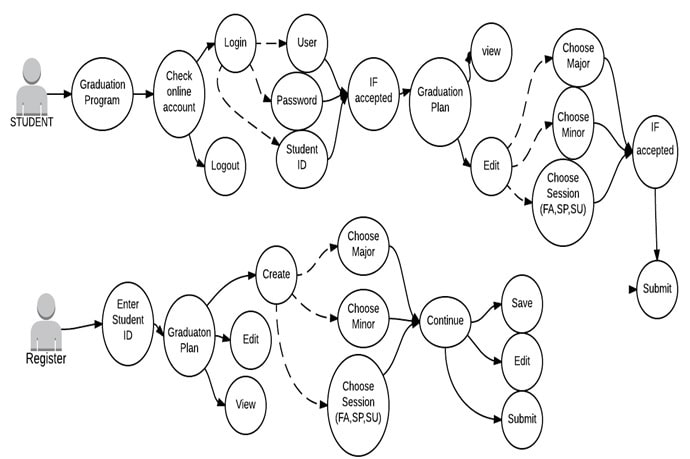
3
Use Case Narrative
Author: XYZ Date: xx-xx-xxxx
Use-Case Name: graduation petition process.
User-Case ID: TMA-IT210
Use-case Type: Graduation Program
Priority: High
Source: Requirement- to allow the user to confirm when they will graduate from a list of semesters in the next year (FA, SP, SU).
Primary actor: Undergraduate/Graduate Marymount student.
Secondary Actors: Register
Description: use case describes the event of a student who applies for Graduate Petition Process. He needs to know when he can graduate according the established graduation plans – from a list of semesters in the next year (e.g. Fall, Spring or Summer).
Objective/Goal: The necessary to confirm applying for Graduation.
Preconditions:
1-To be currently undergraduate or graduate student.
2-To have active online account in the Students Management System.
3)-To be eligible for GPA in the next semesters (FA, SP, SU).
4. Trigger: An undergraduate or a graduate student decides to find out when he can graduate in the next year.
Typical course of Events
- The present Use Case begins when the student starts the application.
- The GUI of the system displays the login screen.
- The user enters his credentials consisting of username, password and student ID.
- The system checks the provided information.
- The system sets the access permissions.
- It is displayed the main screen by the application.
- The user performs a function call that displays available graduation semesters (e.g. Graduation Plans).
- The student selects the desired Graduation Plan option.
- Then he selects either “Modify” or “View” option.
- Chooses Major, Minor and Date of Graduation (among those available for FA, SP,SU sessions).
- The user can select “Continue” after reviewing and the Graduation Plan is displayed.
- In the end he can either choose “Edit Plan” or “Submit Form”.
- If the “Edit plan” option was selected, then go back to step 10) and the process continues in the already specified succession.
- The student clicks “Logout” and the connection is aborted.
5. Scenarios:
- A student connects to Marymount University website.
- Clicks on GPA section.
- Verifies if the online account is ready.
- The application database asks for credentials: username, password and student ID.
- If the student’s provided credentials match with the database records, then he can select the desired Graduation Plan option.
- The student can either edit/modify or review an already saved Graduation Plan.
- If he selects to “Edit” the chosen plan, he provides Major, Minor and Graduation date (FA, SP or SU).
- The student can “Submit” the completed form after reviewing or “Edit” again.
- If the “Edit” option is selected, he can adjust the previously completed form.
- If the “View” option is selected, then he can select “Continue” option.
- The Register can enter the student’s ID and verify the entered details.
- The Register can “Create”, “Edit” or “View” the plan.
- If the Register selects Edit or Create option, then it is displayed the screen with choices filled by the student (Major, Minor and Date of Graduation).
- If the Register selects View, he can choose Continue.
15) The Register can then: Save, Edit or submit the form.
6. Exceptions/Alternate Flows:
- a) Status of online platform: if the online application is down, then undergraduate students are not able to perform the steps outlined during the possible scenarios.
- b) If the credentials are not accepted as a whole (e.g. username, password or student ID), then the use case ends and the online platform must provide a message to announce it is needed to be checked the credentials by the student.
- c) Internet connection status: if the student doesn’t have any Internet connection to use at the registration moment, then she/he is not able to connect to University website.
- d) If the student doesn’t select any Graduation option plan, then the registration process can’t be finished.
- e) If the connection breaks down during any step of the registration process, the application has to notify the student about potential problems at the next login (e.g. incomplete process).
- f) If the online account is not active yet, the student is not able to continue the registration process for the graduation program.
- g) If “View” option is selected, then GUI screen shows the currently saved graduation plan.
- h) If the Register selects “Edit” option, then the application will display step 10) from Flow of Events.
7. Conclusion: this Use Case concludes when the student can graduate from the list of semesters from the next year (FA, SP, SU).
Post-conditions:
1) If the student can’t access the GPA online application, he must contact Registrar/IT Department.
2) Receive ticket with details to attend the Graduation.
Business Rules:
- a) The ticket is sent only when the student performs the steps explained within Flow of Events section.
- b) The students must: have access to the Internet, knows how to complete the form and to have a basic knowledge of the application.
- c) Senior students are the only who can apply for GPA.
On the remaining number of available places for Graduation program once the registration period progresses).
8. Implementation Constraints and Specifications: GUI must be included in the application for checking the available GPA options.
Assumptions: the Graduation options are already available for the next year (in the application) when the student wants to check them.
It is assumed the presented Use Case is not used for the 1st time (the student could have already tried to submit application for one of the available semesters in the past)
Open Issues:
- How can be the registration when the online platform is down?
- Browser compatibility – requires supplementary checking.
- Integration (for example; the payment system).
- Failure of filling out the Form.


