SAP HANA Data Modeling
Scenario: The Global Bike Company has acquired a new data warehouse solution based on SAP HANA. You use the front-end tool SAP HANA Studio to explore the basic functionality provided by this solution.
Objective: The objective is to gain an overview of the SAP HANA Studio and the different data structures used by SAP HANA. You will learn how to connect to a SAP HANA database. Furthermore you will learn how to navigate through the administration and modeling perspective of the SAP HANA Studio, and how to display different objects in these perspectives.
Task 1: Add the SAP HANA system in the SAP HANA Studio
Exercise Add the SAP HANA system in the SAP HANA Studio Time 10 min
Task Add a new SAP HANA system in the SAP HANA studio. You have to perform this task the first time you logon to the SAP HANA system.
Start the SAP HANA Studio
Start → All Programs → SAP HANA → SAP HANA Studio.
Open the Administration Console
When you logon the first time, you can open the Administration Console using the Open Administration Console button on the welcome screen.
If you are not directed to the welcome screen, you can use following menu path:
Window → Open Perspective → Other … → Administration Console
Add a new system in the Navigator View
Navigator View → Right click → Add System….
Enter Hostname, Instance Number, Tenant Name and Description of the HANA system
(this information will be provided by the instructor).
Choose English as Locale.
Press Next >.
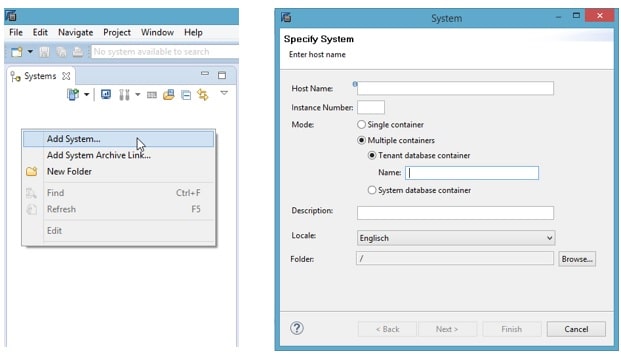
Select Authentication by database user and enter user name and password (this information will be provided by the instructor).
Press Finish.
If you logon the first time, you will be asked to change your password. Please do so.
The password rules are as following:
- Minimum 8 characters
- Password must contain capital and small letters
- Password must contain numbers
When you are asked if you want to enable password recovery, choose No.
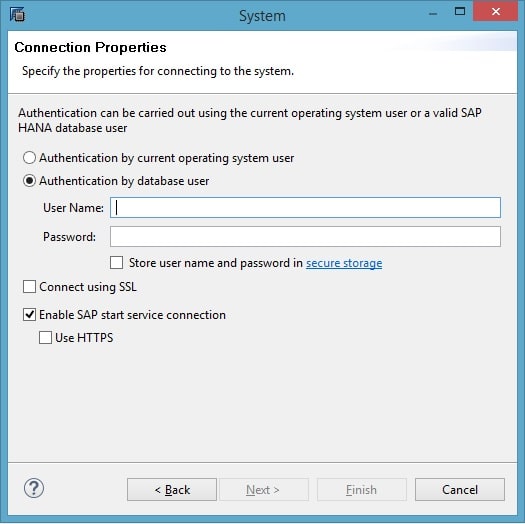
Your SAP HANA system is now available in the Navigator View.
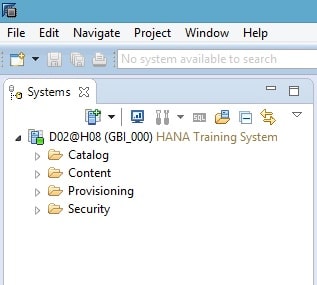
Task 2: Display a table in the Administration Console perspective
Exercise Display a table in the Administration Console perspective Time 10 min
Task Navigate through the Administration Console perspective and display a table.
Open the table GBI_DEMO.GBI_DEMO_CUSTOMER
Hint: In the following, tables are identified using the naming convention <database schema.table>.
Navigator View → Catalog → GBI_DEMO → Tables → GBI_DEMO_CUSTOMER
Open the table definition
Right click on table name → Open Definition...
Answer the following questions using the table definition:
- What is the data type and length of field COUNTRY?
- Is the table of type Column Store or Row Store?
Display the contents of the table
Right click on table name → Content….
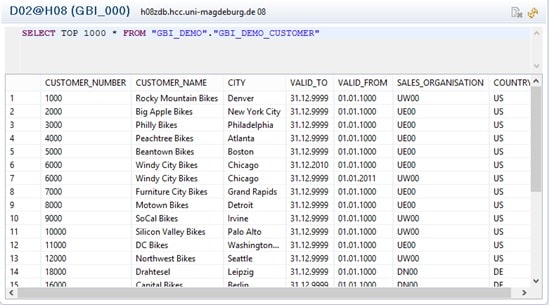
Task 3: Display the system overview in the Administration Console perspective
Exercise Display the system overview in the Administration Console perspective Time 5 min
Task When navigating through the Administration Console perspective you will get an overview of the monitoring and administration options of this view.
Open the system overview
Right click on the root node of the SAP HANA system → Configuration and Monitoring → Open Administration
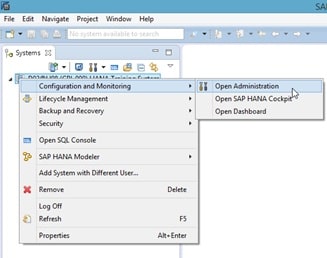
Answer the following questions, using the information provided in the system overview:
- What is the Operational Status of the system?
- What is the Version of the system?
Task 4: Display an Attribute View in the Modeler perspective
Exercise Display an attribute view in the Modeler perspective Time 5 min
Task Navigate through the Modeler perspective and display an attribute view.
Navigate to the Modeler perspective
Window → Open Perspective → Other… → SAP HANA Modeler → OK
Open the attribute view GBI_DEMO_CUST_ATTR located in package gbi-demo
Navigator View → Content → gbi-demo → Attribute Views → GBI_DEMO_CUST_ATTR
Double click on the view name.
What are the name of the database tables used in this view?
Hint: The name of the schema and the table is listed at the top of each table in the Data Foundation component.


