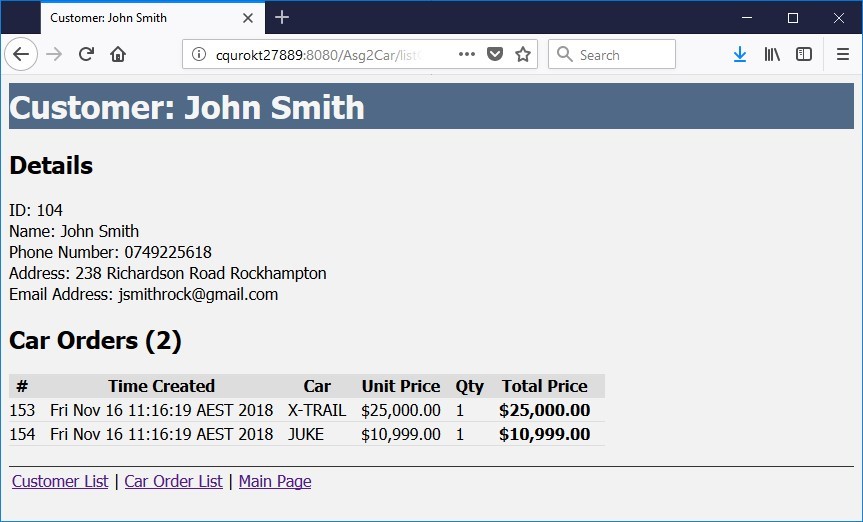Demonstration of the Functionality of the e-Business System of Assignment 2
Demonstration of the Functionality of the e-Business System of Assignment 2
Note: all the functions in this demonstration are required for Assignment 2. Incomplete functions of your assignment will result in loss of marks.
1. The main JSF page of the e-business system
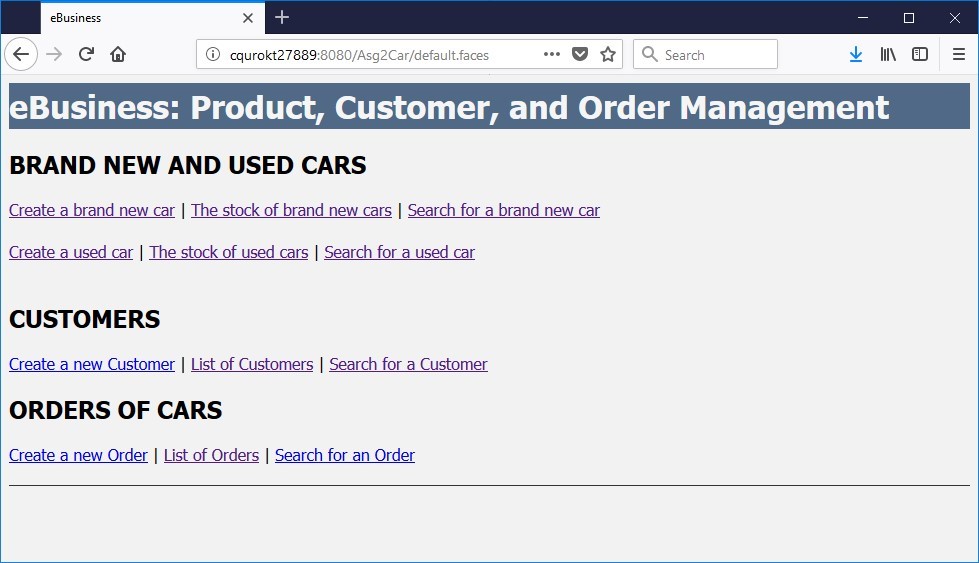
2. Create a brand new car or a used car
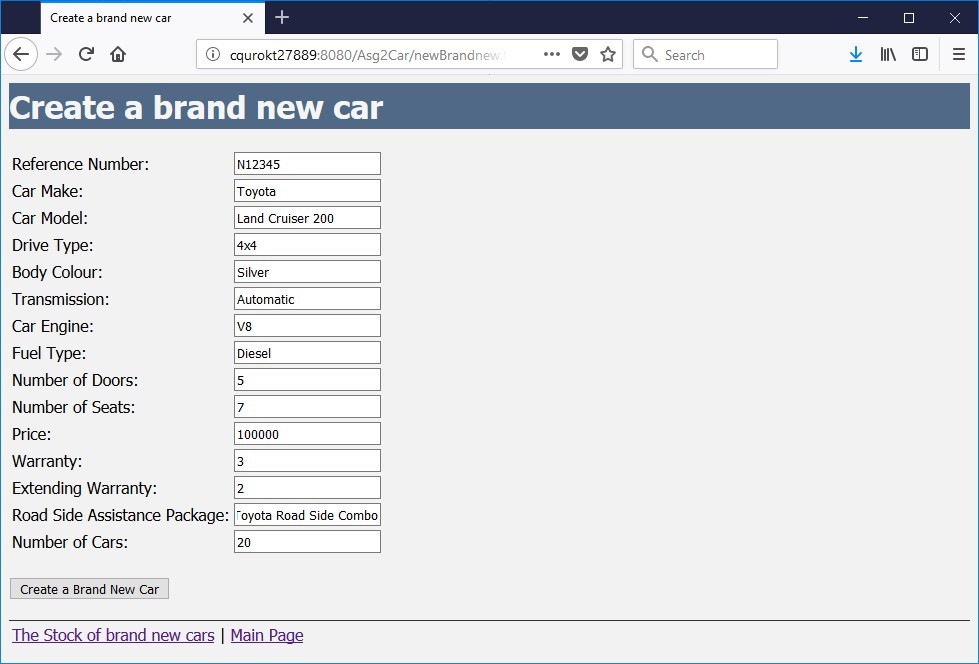
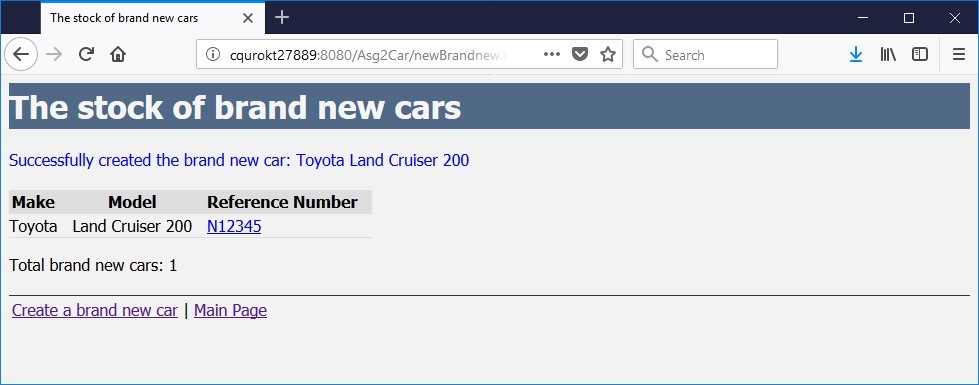
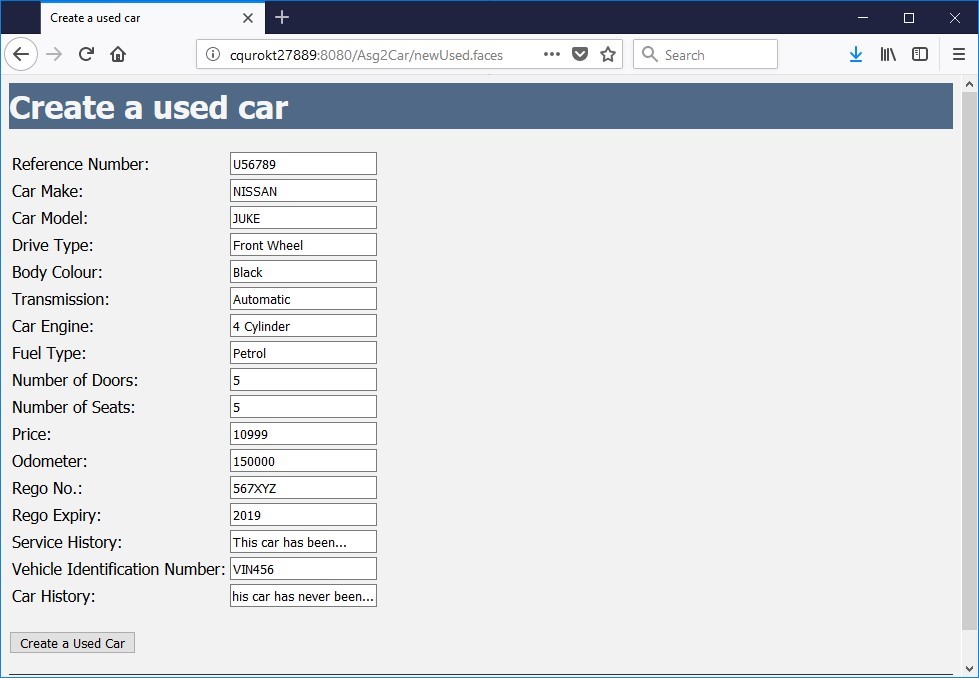
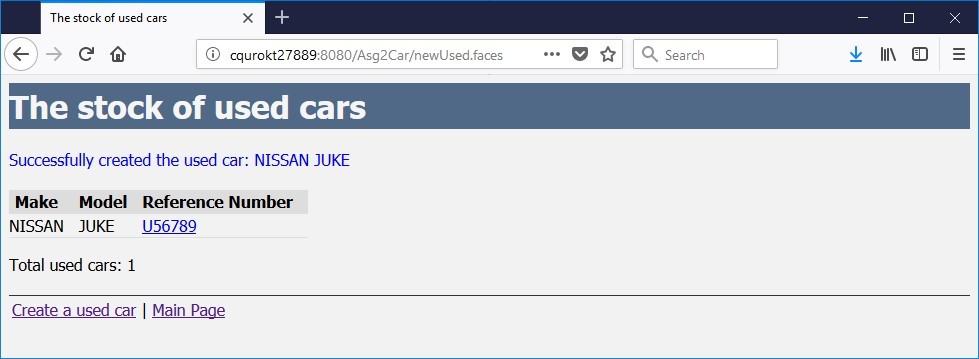
3. Create a customer
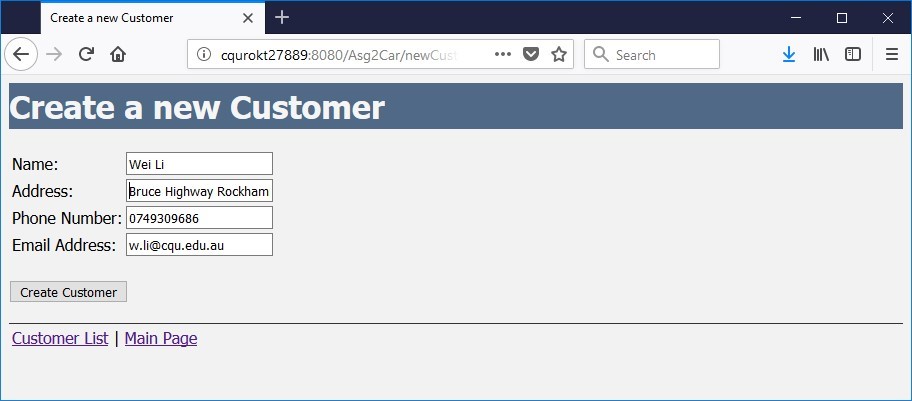
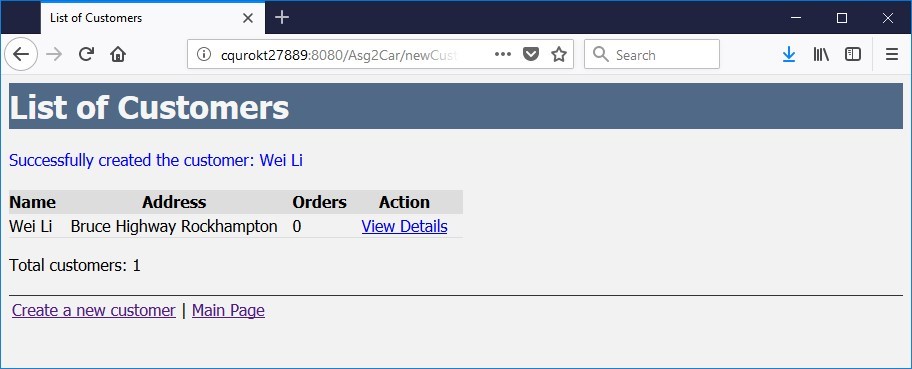
4. Check the brand new car or used car stocks
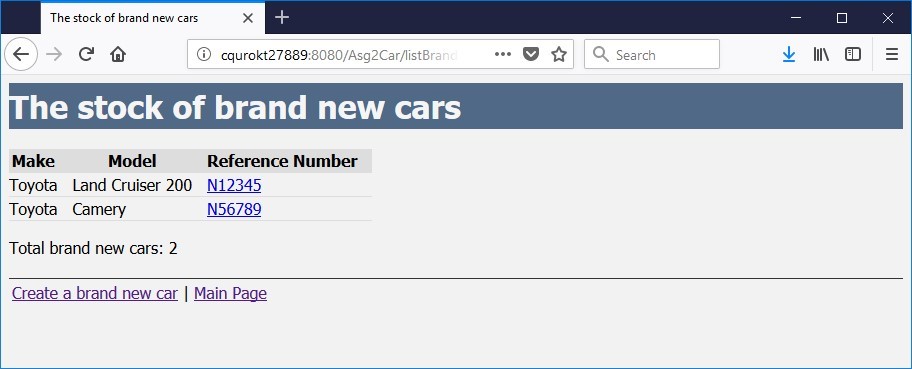
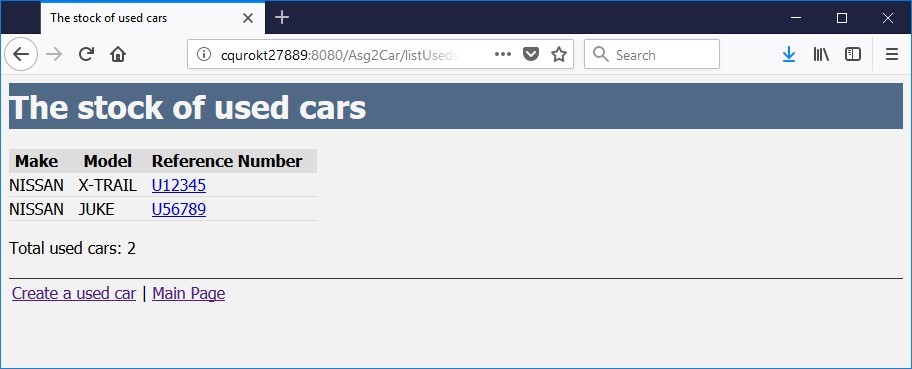
5. List customers
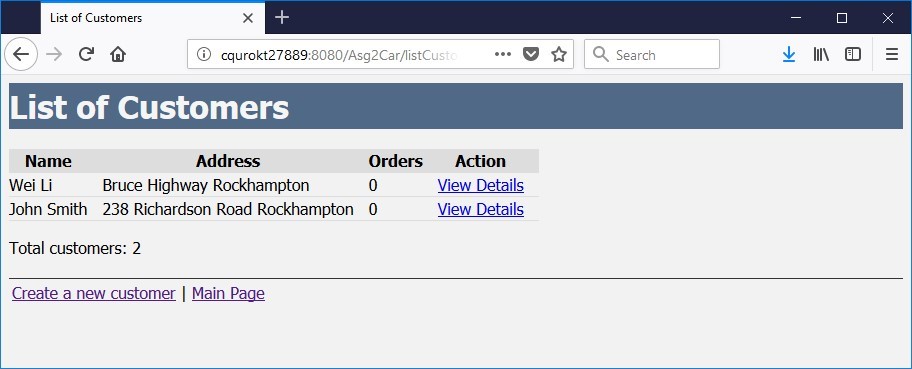
6. Search for a brand new car or used car
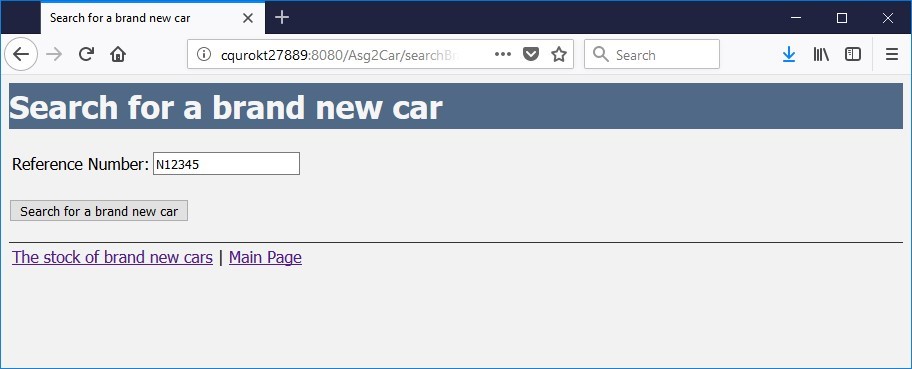
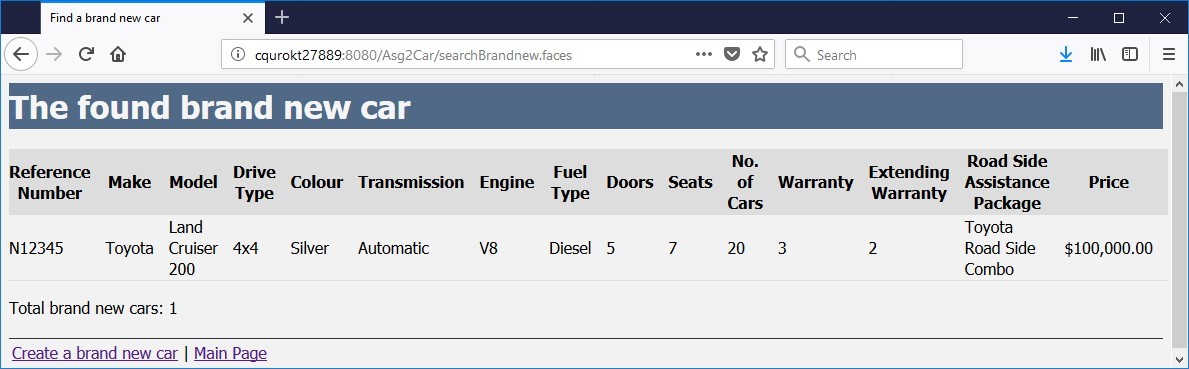
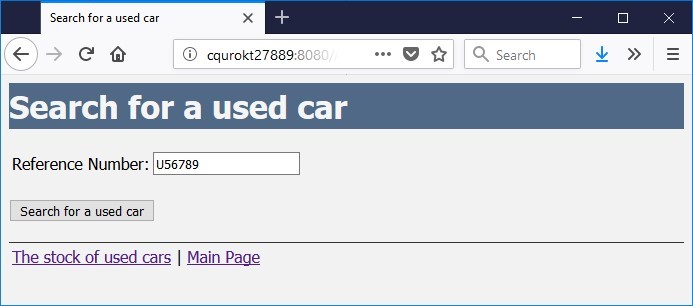
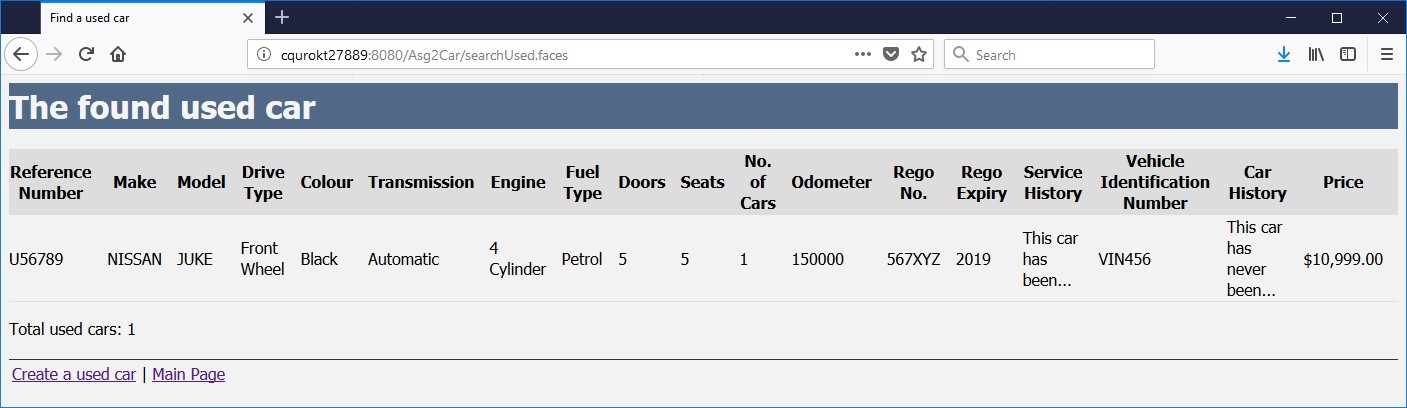
7. Search for a customer
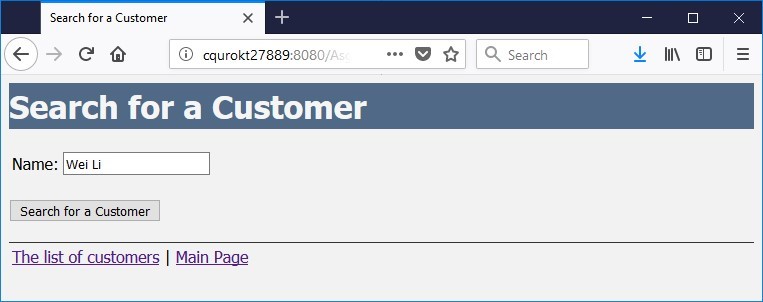
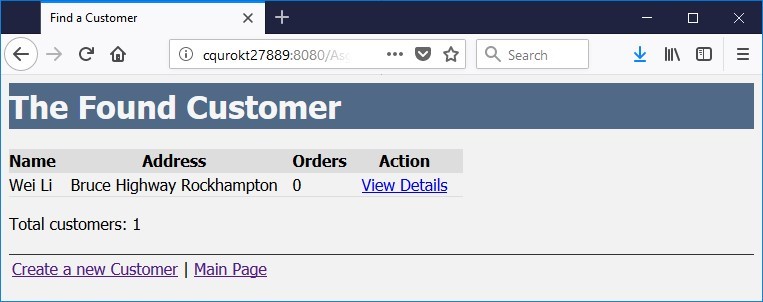
8. Create an order
Note: before creating an order for the brand new car Land Cruiser 200, the number of cars in stock is 20.
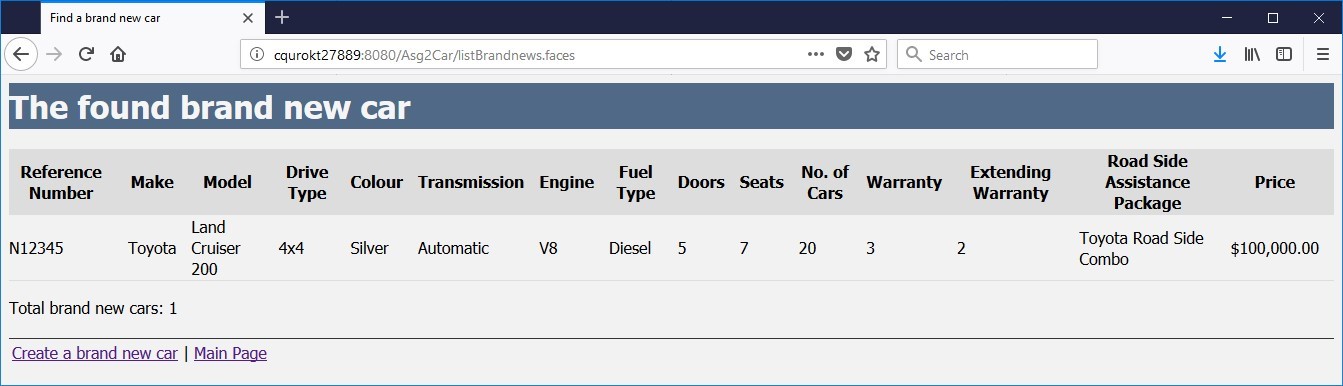
Creating an order for the brand new car
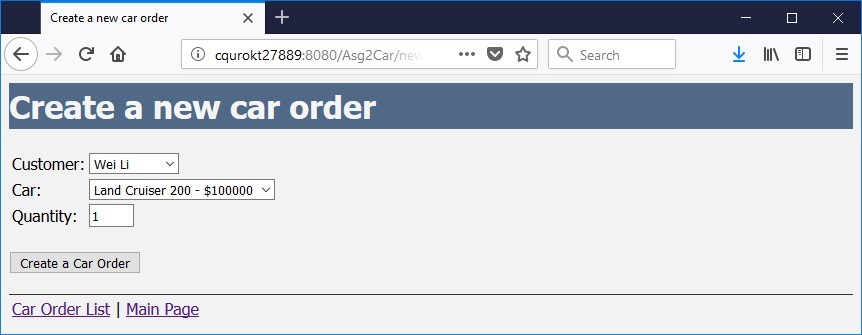
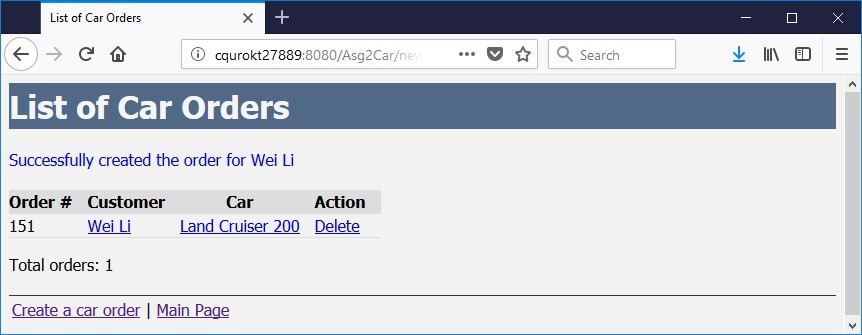
Note: after creating the order, the number of cars in stock is 19. This stock number management is required by this assignment .
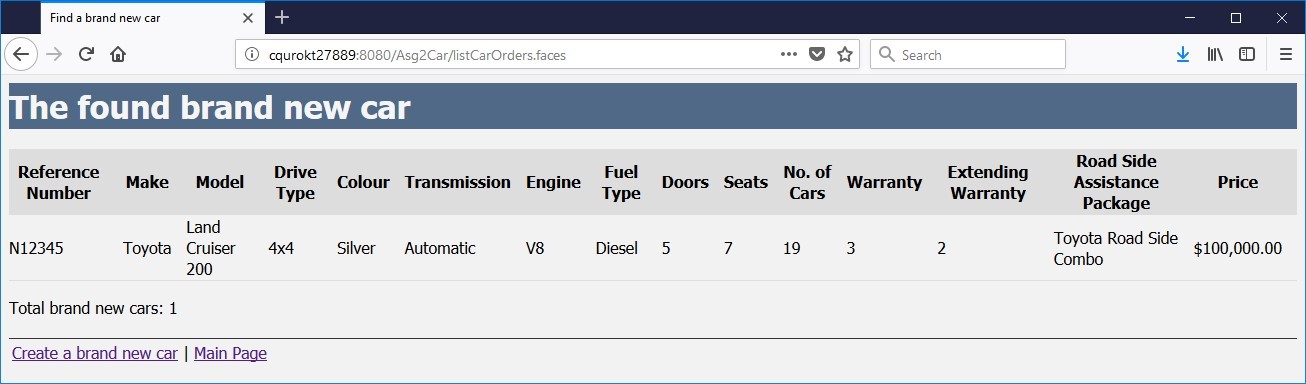
9. List of car orders
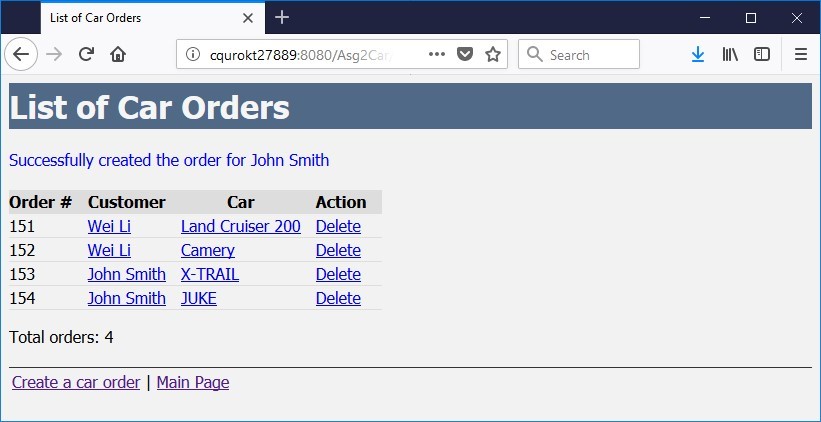
10. Search for an order
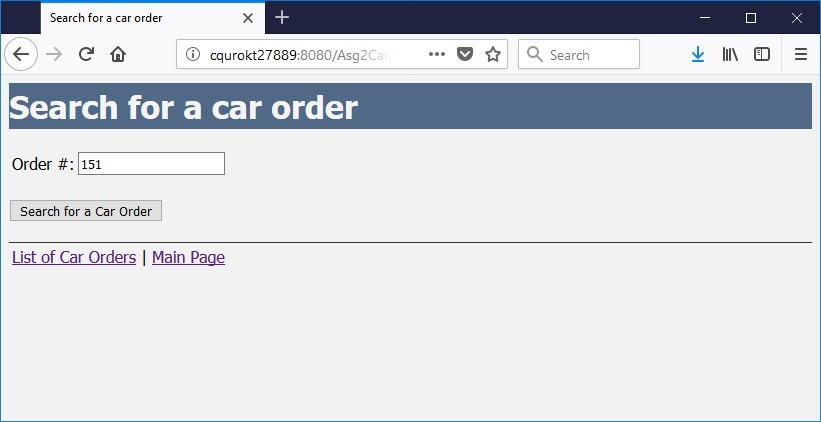
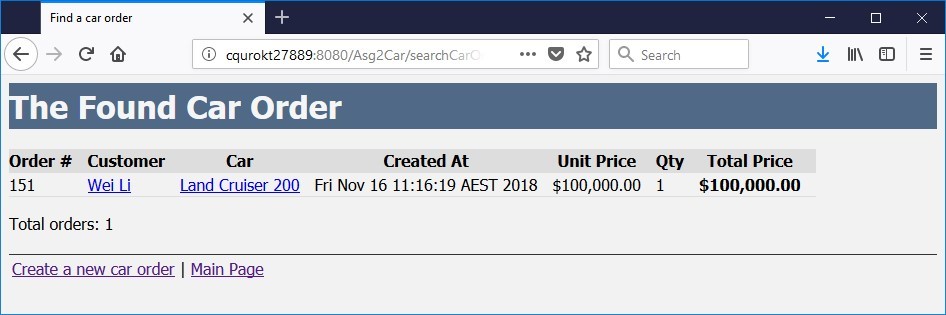
11. Delete an order
Note: before deleting the order of new car: Toyota Camry, the number of cars in stock is 29.
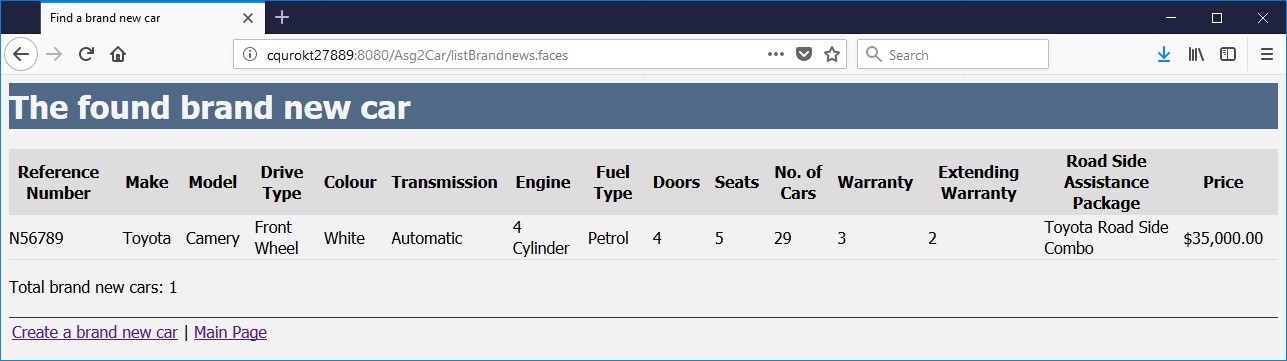
Clicking the Delete link to delete the order of Camry (Order # 152)
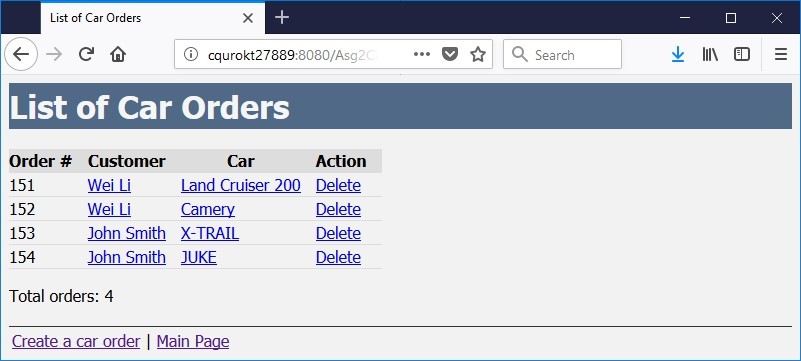
The order has been deleted.
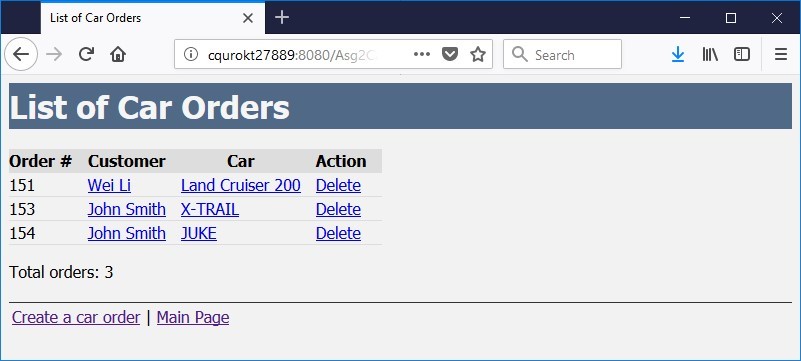
Note: after deleting the order, the number of new cars Camry in stock of is 30. This stock number management is required by this assignment .
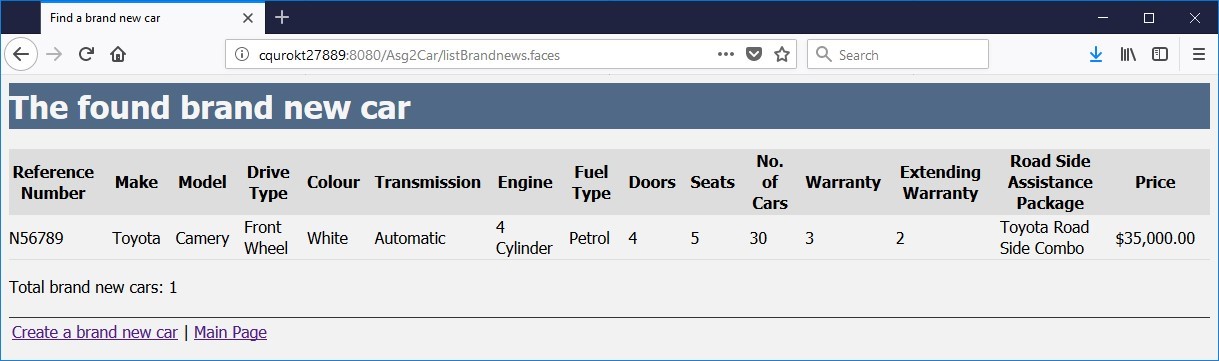
12. Check a customer’s details including his/her orders
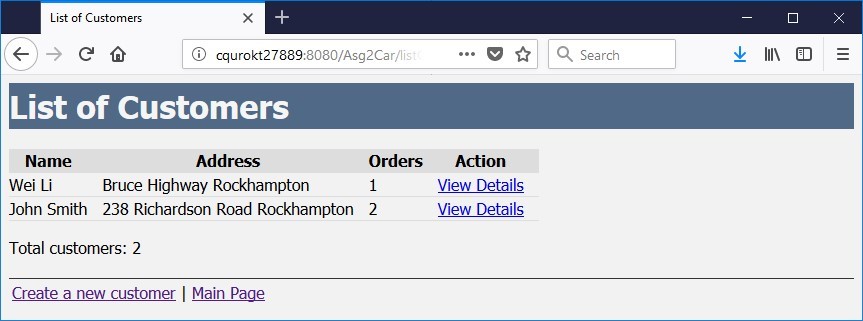
Clicking the View Details link